
Grade:
Topic:
Unit:

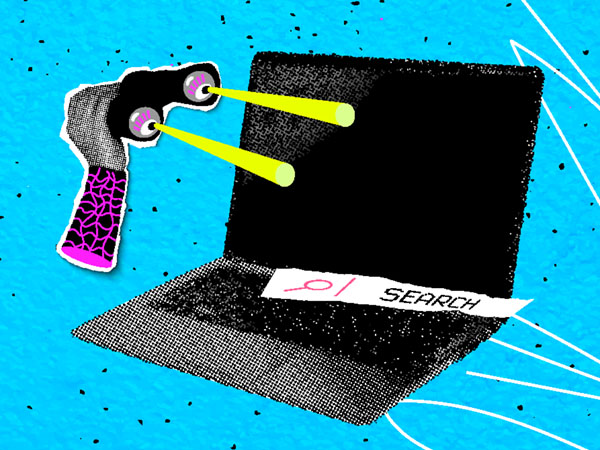
In this lesson mini, students will develop foundational digital citizenship skills. They will identify digital tools and their purposes; learn basic online safety rules, including how to distinguish between public and private information; practice kind online communication; create simple stories using an age-appropriate digital tool; and provide constructive feedback to their peers.

Minutes
Minutes
Minutes
Minutes
Minutes

Check out Britannica Studio, your teacher-first AI workspace that turns Britannica’s verified, standards-aligned content into engaging, differentiated, and student-ready materials in minutes.
Level-up current events into dynamic learning!